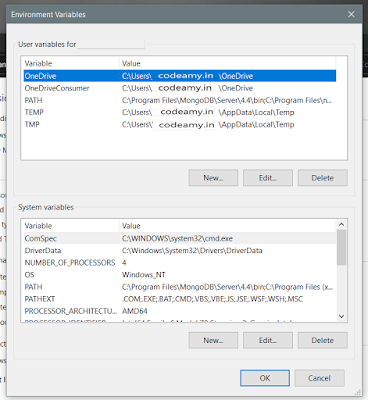In this tutorial, you'll learn the python path error when you install python successfully but when you run python shows "Python is not recognized as an internal or external command".
This python not recognized generally comes when the environment variable is not set. I think this term is complex if you are new to the windows system but don't vary we are here to help you in an easy way. so, you use the python interpreter without any path problem.
Below I shared easy steps with images and it will help to easily set path on your windows system. Let follows us:
Firstly, Go to your Desktop screen and Find This PC or if your windows are older then My Computer and right-click on the icon and select properties.
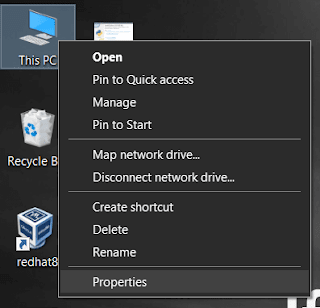
On the left side of the screen, you can find System protection. Click on it.
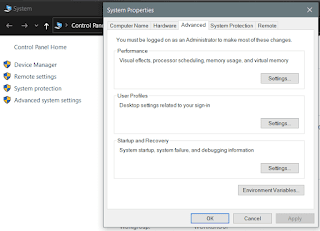

In the above, you learn to set the python path error i.e. "Python is not recognized as an internal or external command".